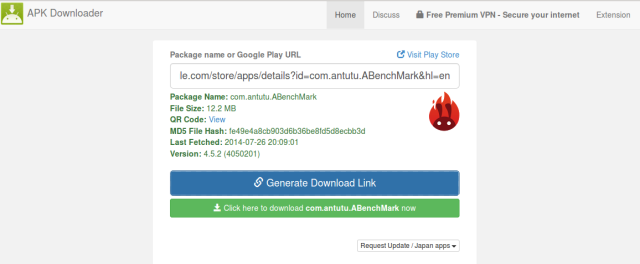
What are Google Play Store app extension files and why do you need them?
If you are an Android user, you probably have downloaded many apps and games from the Google Play Store. But did you know that some of these apps and games require additional files to run properly? These files are called expansion files and they are used to store large assets such as graphics, media, or other data that cannot fit in the APK file.
In this article, we will explain what expansion files are, how they work, how to download and install them, and how to troubleshoot some common issues with them. By the end of this article, you will have a better understanding of how to use apps and games with expansion files on your Android device.
How Google Play Store handles large apps and games
The 100MB APK limit and the expansion files solution
Google Play Store has a size limit for APK files that users can download. This limit is currently set at 100MB for most devices. This means that if an app or game is larger than 100MB, it cannot be downloaded as a single file from the Google Play Store.
This limit is imposed for several reasons. First, it helps to reduce the bandwidth consumption and the download time for users. Second, it helps to prevent users from installing apps or games that may not run well on their devices due to low memory or storage space. Third, it helps to protect users from malicious apps or games that may contain harmful code or data.
However, some apps and games need more than 100MB of memory to provide a rich and immersive experience for users. For example, some 3D games may have high-quality graphics, sound effects, music, or voice-overs that require a lot of space. To solve this problem, Google Play Store allows developers to use expansion files to store additional assets for their apps or games.
The types and sizes of expansion files
Expansion files are additional files that are downloaded separately from the APK file. They are hosted by Google Play Store at no extra cost for developers or users. They are saved to a device’s shared storage location (such as an SD card or a USB-mountable partition) where the app or game can access them.
There are two types of expansion files: main and patch. Main expansion files are usually used for the initial installation of an app or game, while patch expansion files are usually used for small updates or fixes. Each app or game can have up to two expansion files: one main file and one patch file.
The maximum size of each expansion file is 2GB. This means
that an app or game can have up to 4GB of additional assets stored in expansion files. However, this does not mean that an app or game should use the maximum size of expansion files. Developers should try to optimize their apps or games to reduce the size of their APK and expansion files as much as possible, as this will improve the user experience and the performance of their apps or games.
How to download and install apps and games with expansion files
The automatic and manual methods of downloading expansion files
When you download an app or game from the Google Play Store that requires expansion files, the Google Play Store will try to download the expansion files automatically along with the APK file. This is the preferred and recommended method of downloading expansion files, as it ensures that you get the latest and compatible version of the expansion files for your app or game.
However, sometimes the automatic download of expansion files may fail or require user intervention. This can happen due to various reasons, such as network issues, device compatibility, storage space availability, or user settings. For example, if you have set your device to only download apps or games over Wi-Fi, you may need to connect to a Wi-Fi network before downloading expansion files. Or, if you have moved your app or game to an external storage device, you may need to move it back to the internal storage before downloading expansion files.
If the automatic download of expansion files does not work for some reason, you can try to download and install them manually. This is a more advanced and less reliable method of downloading expansion files, as it involves finding, downloading, and moving the expansion files to the correct folder on your device. You may also need to use a file manager app or a computer to do this.
The steps to install expansion files manually
If you want to install expansion files manually, you will need to follow these steps:
- Find out the package name and the version code of your app or game. You can do this by going to the app or game’s page on the Google Play Store and looking at the URL. For example, if the URL is https://play.google.com/store/apps/details?id=com.example.app&hl=en&gl=US, then the package name is com.example.app and the version code is the number after the equal sign in the vc parameter (if present). If there is no vc parameter, then the version code is 1.
- Find out the names and sizes of the expansion files for your app or game. You can do this by going to a website that provides APK and expansion files for download, such as APKPure or APKMirror. Search for your app or game and look for the expansion files under the APK file. The names of the expansion files will follow this format: [main|patch].
. .obb. For example, if your app or game has a main expansion file with a version code of 2 and a package name of com.example.app, then the name of the main expansion file will be main.2.com.example.app.obb. The sizes of the expansion files will be shown next to their names. - Download the expansion files for your app or game from a reliable source. Make sure that you download the correct and complete files that match the package name and version code of your app or game. Do not download any modified or unofficial files that may harm your device or compromise your security.
- Move the expansion files to the correct folder on your device. You will need to use a file manager app or a computer to do this. The correct folder for storing expansion files is /Android/obb/
/ on your device’s shared storage location (such as an SD card or a USB-mountable partition). For example, if your package name is com.example.app, then you will need to move the expansion files to /Android/obb/com.example.app/. If this folder does not exist, you will need to create it. - Launch your app or game and enjoy it. Your app or game should be able to access and use the expansion files without any issues. If you encounter any problems, you may need to clear the app data, reinstall the app, or download the expansion files again.
How to troubleshoot common issues with expansion files
The missing or corrupted expansion files error
Sometimes, you may see an error message that says something like “Download failed because you may not have purchased this app” or “Download failed because resources could not be found” when you try to launch an app or game that requires expansion files. This means that your app or game cannot find or access the expansion files that it needs.
This error can happen due to various reasons, such as incomplete or interrupted downloads of expansion files, corrupted or incompatible expansion files, incorrect or missing folder names, insufficient storage space, or app or game updates. To fix this error, you can try the following solutions:
- Clear the app data and cache. This will delete any temporary or corrupted files that may interfere with the app or game. To do this, go to Settings > Apps > Your app or game > Storage > Clear data and Clear cache.
- Reinstall the app or game. This will ensure that you have the latest and compatible version of the app or game and its expansion files. To do this, go to Google Play Store > My apps & games > Your app or game > Uninstall and then Install again.
- Download the expansion files again. This will ensure that you have the complete and correct files that match your app or game. To do this, you can either use the automatic or manual method of downloading expansion files as explained above.
The insufficient storage space error
Sometimes, you may see an error message that says something like “Insufficient storage available” or “Not enough space” when you try to download or install an app or game that requires expansion files. This means that your device does not have enough free space to store the expansion files that it needs.
This error can happen due to various reasons, such as having too many apps, files, or cache data on your device, having a small internal storage capacity, or having a faulty or incompatible external storage device. To fix this error, you can try the following solutions:
- Delete unwanted apps, files, or cache data. This will free up some space on your device for the expansion files. To do this, go to Settings > Storage > Free up space and select the items that you want to delete.
- Use an external storage device. This will allow you to store the expansion files on a removable device such as an SD card or a USB drive. To do this, make sure that your device supports external storage and that your external storage device is formatted and mounted correctly. Then, move the expansion files to the external storage device as explained above.
Conclusion
In this article, we have learned what expansion files are, how they work, how to download and install them, and how to troubleshoot some common issues with them. Expansion files are additional files that are used to store large assets for apps and games that exceed the 100MB APK limit on Google Play Store. They are downloaded separately from the APK file and saved to a device’s shared storage location. They can be downloaded automatically or manually depending on the situation. They can also cause some errors such as missing or corrupted expansion files or insufficient storage space. These errors can be fixed by clearing the app data, reinstalling the app, downloading the expansion files again, deleting unwanted items, or using an external storage device.
We hope that this article has helped you to understand and use apps and games with expansion files on your Android device. If you have any questions or feedback, please feel free to leave a comment below.
FAQs
Here are some frequently asked questions about expansion files:
- How can I tell if an app or game requires expansion files?
You can tell if an app or game requires expansion files by looking at its size on the Google Play Store. If the size is larger than 100MB, then it most likely requires expansion files. You can also look for a message that says something like “This app is compatible with some of your devices” or “This app may not work properly on some devices” under the Install button. This means that the app or game may require additional downloads after installation. - How can I check if I have downloaded the expansion files correctly?
You can check if you have downloaded the expansion files correctly by using a file manager app or a computer to browse your device’s shared storage location. You should see a folder named /Android/obb// that contains one or two files with names like main. . .obb and patch. . .obb. The sizes of these files should match the sizes shown on the website where you downloaded them from. - How can I update an app or game that has expansion files?
You can update an app or game that has expansion files by using the Google Play Store as usual. The Google Play Store will try to download any new or updated expansion files along with the APK file. However, if the automatic download fails or requires user intervention, you may need to download and install the new or updated expansion files manually as explained above. - How can I uninstall an app or game that has expansion files?
You can uninstall an app or game that has expansion files by using the Google Play Store as usual. The Google Play Store will try to delete the expansion files along with the APK file. However, if the automatic deletion fails or leaves some residual files, you may need to delete the expansion files manually as explained above. - How can I backup or restore an app or game that has expansion files?
You can backup or restore an app or game that has expansion files by using a backup app or a computer that supports Android backup and restore. You will need to backup or restore both the APK file and the expansion files for your app or game. However, some backup apps or computers may not recognize or handle expansion files properly, so you may need to check if they are compatible with your app or game before using them.
bc1a9a207d